To order a web hosting package from webiens, follow these steps:
- In your web browser, go to: webiens.net
- On the top banner, click SHARED HOSTING.
- Click , or select the package that you want.
- Select a domain option:
-
- To register a new domain name with webiens, click Register a new domain.
-
- To transfer your domain from another registrar, click Transfer your domain from another registrar.
- To use an existing domain name that you already own, click I will use my existing domain and update my nameservers.
- To use a free subdomain provided by webiens, click Use a subdomain from webiens.
Free subdomains are part of the webiens.net (not ) domain. They are a great way to test out a site without having to purchase a domain name. They are also a good option for users who do not want or need a dedicated domain name for their site.
- Click . The Configure page appears.
- In the Choose Billing Cycle list box, select the billing cycle that you want.
-
Under Configurable Options, select any additional features that you want for your web hosting account:
- To add a dedicated IP address, select the Dedicated IP check box.
- To change the storage type or server location for your hosting package, select the option that you want under Server Options.
To add an SSL certificate to your hosting package, select the certificate that you want.
If you are adding an SSL certificate to your hosting package, you must also add a dedicated IP address. SSL will not work without a dedicated IP address for your account.
- To automatically install an application for your new account, select the program you want to install in the Auto-Install Application list box. Otherwise, leave the Auto-Install Application list box set to None.
- Click . The Review & Checkout page appears.
- Click . The Checkout page appears.
- Under Payment Details, select the payment method that you want to use.
- Select the I have read and agree to the Terms of Service check box.
- Click . After the order is processed, you receive an e-mail message from webiens that contains further instructions about how to set up and access your new account. In the meantime, you may want to read the Shared Hosting Quick Start Guide.